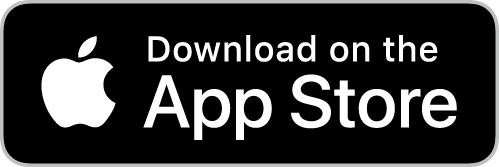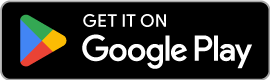How to Purchase “Candidate Lists”

A Candidate List is an item used to obtain characters (Adventurer NFTs). One Adventurer NFT will be randomly drawn per Candidate List.
In this page, you will find steps to purchase Candidate Lists in the game.
Step 1: Creating an In-Game Wallet Account
First, you need to create an In-game Wallet Account.
*If you already have one, proceed to Step 2.
1. After launching the game, tap the ”$BC/$MATIC Owned” located at the top right-hand corner to open the screen for in-game wallet creation.

2. After that, Tap “CREATE A NEW Wallet” and follow the steps to create an in-game wallet.
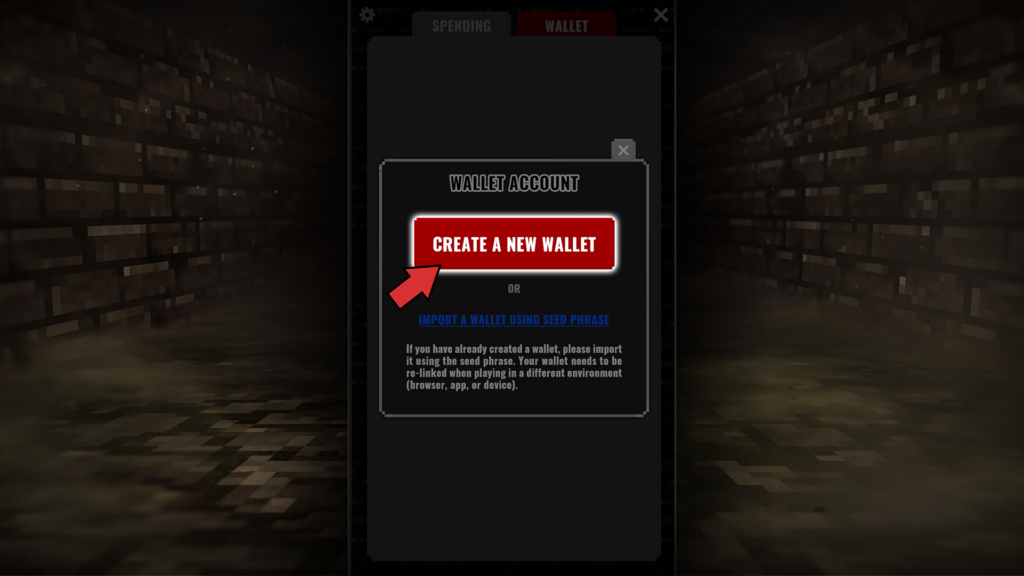
*Make sure to write down the seed phrase and password on paper and do not disclose it to third parties. We do not recommend storing your Seed Phrase digitally.
3. The creation of your in-game wallet is complete.
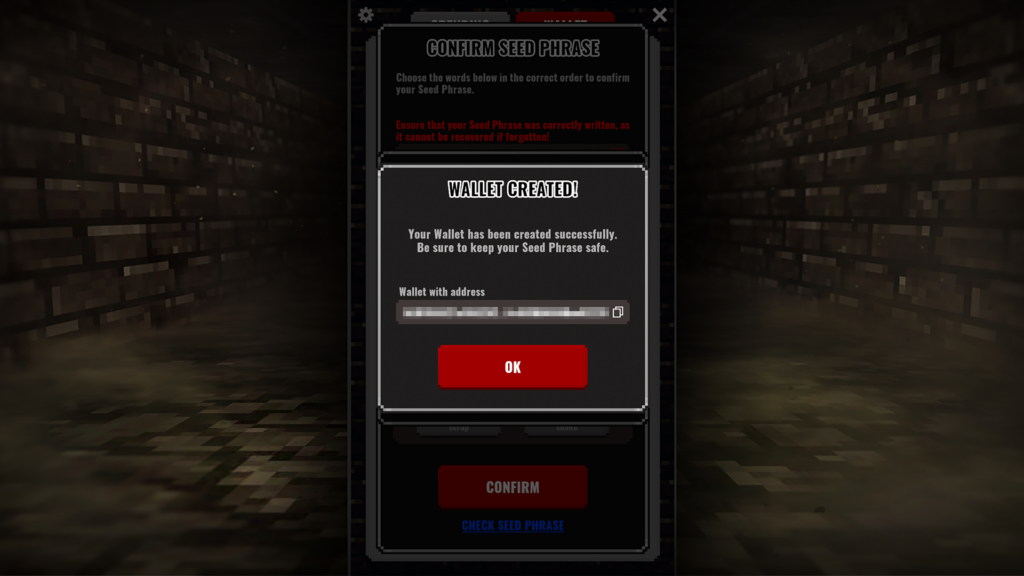
Step 2: Preparing MATIC
You will need MATIC for the purchase of Candidate Lists and for the service charge (gas fee).
*Please note that you will need to prepare MATIC on the Polygon PoS chain.
You can purchase them from crypto assets exchanges in Japan such as Bitbank, BitFlyer, Zaif, Coincheck, and BITPOINT. For actual support status, please contact each exchange directly.
Step 3: Importing MATIC
Next, import MATIC into the game.
1. On the wallet screen, see the wallet address of the wallet account and send MATIC you have prepared to the wallet account.
*Please note that you are responsible for paying the transaction fee (gas fee) levied each time your wallet is used to send or receive assets. Ensure that there is enough MATIC to cover this fee in the originating wallet.
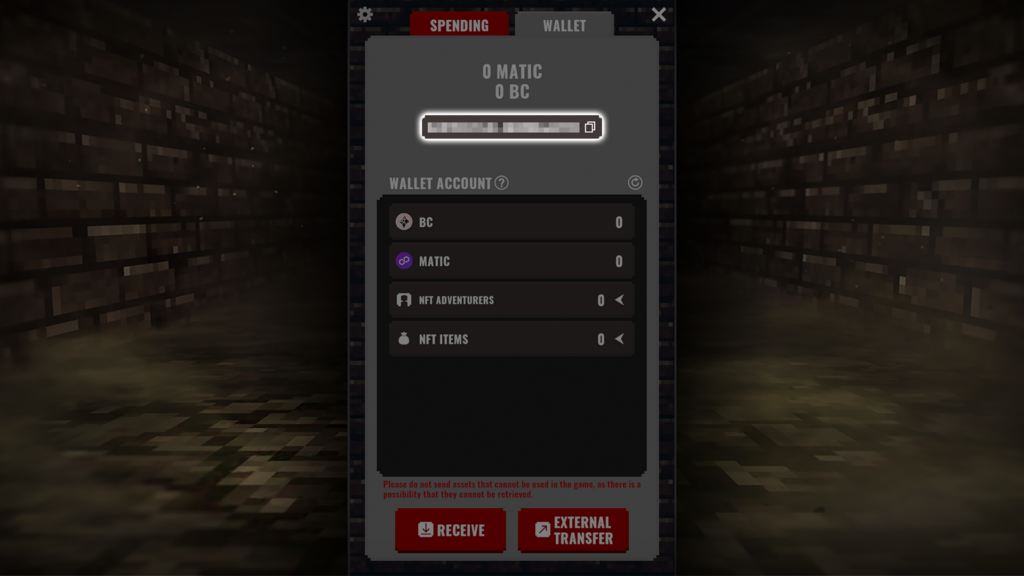
2.After you have sent MATIC, select the “Transfer” button on the spending screen.
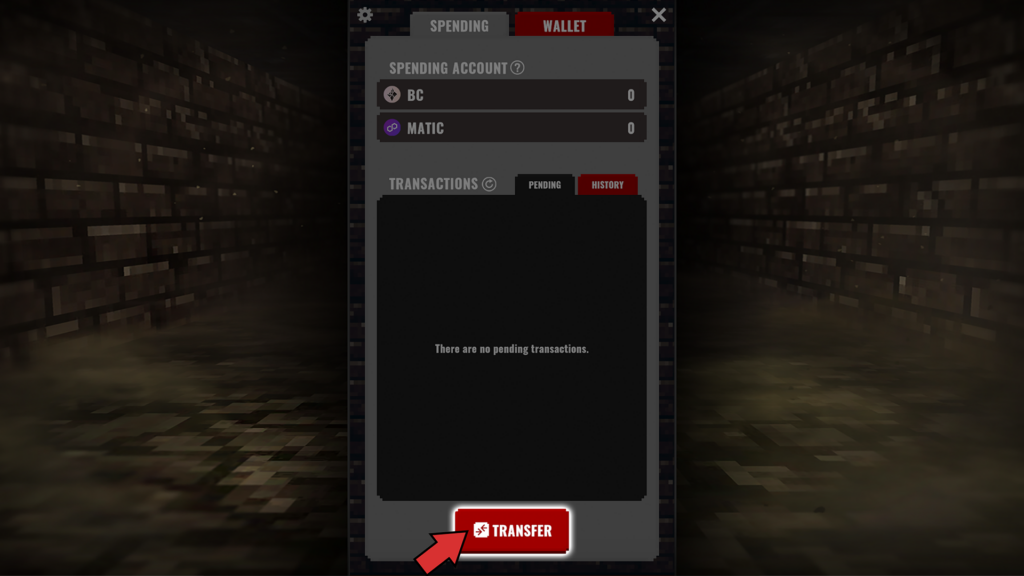
3. Set the “From” column to “Wallet” and the “To” column to “Spendings,” then select the type of item and how many. Select MATIC in this case.
*You are responsible for the transaction fees (gas fees) when sending assets from Wallet to Spending.

*For more about the Spending Account and Wallet Account, see the answer to the question, “What is a Spending Account and Wallet Account?” in the FAQ.
Step 4: Purchasing Candidate Lists
Now, you are ready to purchase Candidate Lists at the in-game shop.
1. Select the far right tab (Shop and Market tab) and open the in-game Shop.

2. During the sale period of the Candidate Lists, the Candidate Lists will be displayed in the ‘Featured’ tab within the ‘Shop’ tab. Select a Candidate List you would like to purchase, and once you’ve checked the price and made sure it’s the list you want, you can purchase it.

*For more about how to get Adventurer NFTs from Candidate Lists, see the answer to the question, “Where can I use the Candidate List?” in the FAQ.